How to Backup iPhone Contacts to Outlook or vCard. Backup iPhone Contacts is must have to do thing for you if you are a iPhone user. There are plenty of paid and unpaid iPhone backup utilities are available on the net, but here is a FREE All-in-one solution to backup your iPhone contacts and iPhone SMS, you can transfer iPhone video, songs, ebooks, photo, call list and more to computer or iTunes.
It is the best practice to backup your iPhone contacts to PC and transfer iPhone contacts photos to computer as well so that in future if you need to upgrade iphone Firmware or anything comes up and you might be save your self from loosing your contacts. so lets see step by step how to backup iphone contacts to outlook or vCard.
Step 1.- First you need to : Download iPhone PC Suite, the Download Size is 43.87 MB (For Windows Only).
Step 2. After downloading iPhone PC Suite, Install it in your computer or notebook. After installing it Successfully Open it (from desktop shortcut or from windows start menu).
Step 3. Connect your iPhone with the PC or Notebook and you will get your device detected on the Welcome screen.
Step 4. Now Go to Management >> Contacts, and it will open all your iPhone contacts.
- Click on Export button at the top and choose Export to vCard.
Note: You can select backup option as Outlook, vCard, iContact or Export data.
Step 5. Now Select All and click on Confirm button (you can select all or the ones you want to take backup).
Step 6. Create destination folder and give it a proper name (so in future you can easily find it). i have given it as a "My iPhone Contacts"
- If all thing goes right, you will get the success message. Voila you have backup all your iPhone contacts and now i guess you know how to import iPhone contacts by your self ;)
- So how was the article ? do you find it useful? if yes then do share with your friends else you can suggest me improvement areas. Thanks !
It is the best practice to backup your iPhone contacts to PC and transfer iPhone contacts photos to computer as well so that in future if you need to upgrade iphone Firmware or anything comes up and you might be save your self from loosing your contacts. so lets see step by step how to backup iphone contacts to outlook or vCard.
How to Backup iPhone Contacts to Outlook or vCard
Step 1.- First you need to : Download iPhone PC Suite, the Download Size is 43.87 MB (For Windows Only).
Step 2. After downloading iPhone PC Suite, Install it in your computer or notebook. After installing it Successfully Open it (from desktop shortcut or from windows start menu).
Step 3. Connect your iPhone with the PC or Notebook and you will get your device detected on the Welcome screen.
Step 4. Now Go to Management >> Contacts, and it will open all your iPhone contacts.
- Click on Export button at the top and choose Export to vCard.
Note: You can select backup option as Outlook, vCard, iContact or Export data.
Step 5. Now Select All and click on Confirm button (you can select all or the ones you want to take backup).
Step 6. Create destination folder and give it a proper name (so in future you can easily find it). i have given it as a "My iPhone Contacts"
- If all thing goes right, you will get the success message. Voila you have backup all your iPhone contacts and now i guess you know how to import iPhone contacts by your self ;)
- So how was the article ? do you find it useful? if yes then do share with your friends else you can suggest me improvement areas. Thanks !
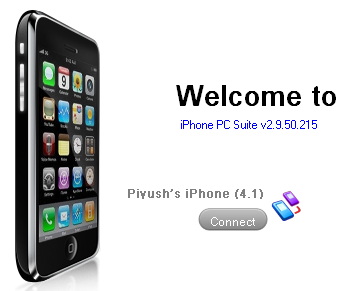
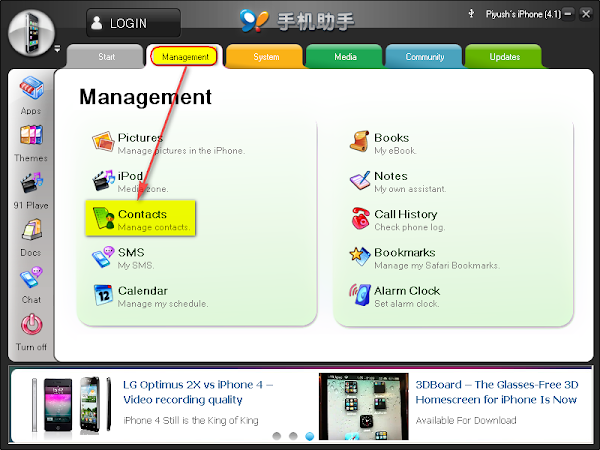

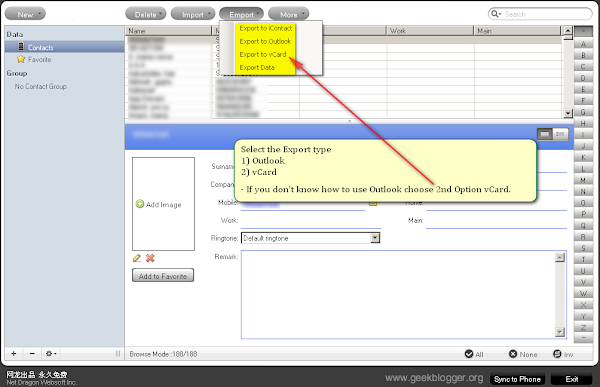
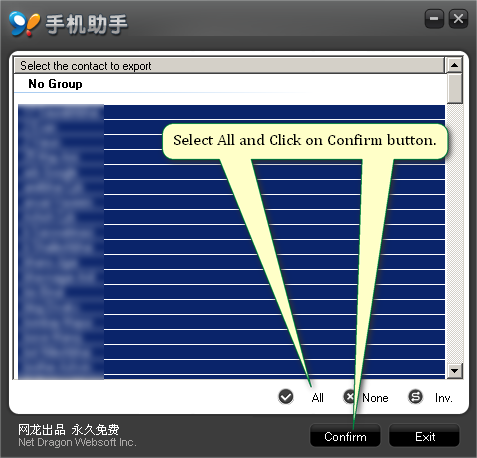





0 comments:
Post a Comment